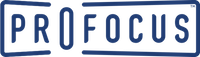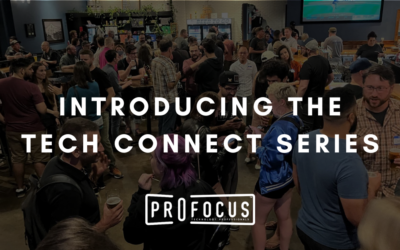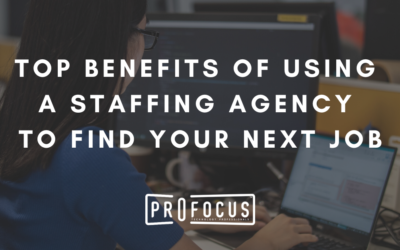By Mat Bradley-Tschirgi
Online security is more important now than ever. In early October 2017, Yahoo disclosed that all 3 billion of their user accounts had data stolen from hackers way back in 2013. The Identity Theft Resource Center reported that in 2015 over 177 million personal records were exposed through data security breaches. Even though you may think nobody would want to compromise your home computers, hackers think otherwise.
Here are a few practical steps to be proactive and shore up your home security. Feel free to make changes at your discretion, but if you’re in any doubt about how to accomplish any of these tips, please reach out to a trusted IT professional.
Antivirus Please!
Windows 10 PCs comes with Windows Defender Antivirus, but its coverage may not be as complete as you would want. Macs come with no antivirus at all and, despite Apple’s marketing, are still vulnerable to viruses. Popular free antivirus for home use include AVG and Sophos. Installing an antivirus app is a must nowadays, regardless of what platform you work on. These run in the background and often don’t offer much of a hit on your system resources.
Malware Maladies
Technically, malware is a type of virus, but they are often more malicious. They can prevent you from logging into your own computer unless you pay a ransom, use your computer’s resources to mine cryptocurrencies, and other nasty surprises. Malware scanning apps offer good additional protection alongside your existing antivirus program. Just like antivirus programs, malware apps run in the background and aren’t system hogs. Both Bitdefender and Malwarebytes are good free options.
Reset Your Admin Wi-Fi Router Password
Wireless devices are everywhere. It’s highly likely you have a Wi-Fi router at home, whether it’s supplied by your Internet Service Provider or one you’ve purchased yourself. Wi-Fi routers all come with a default Admin password that lets users take a deep dive and change some very powerful settings. Although it’s possible you’ll never have to use it, you want to keep the bad guys out by changing this Admin password from its default. Look at the help documentation for the model number of your router on how to do this. It can be tricky and, depending on your skill level, might require the help of an IT professional.
Tune Up Your Wi-Fi Router’s Firmware
After setting up your Admin Router Password as described above, log back in. Consult your help documentation for how to update your router. Benefits of updating your router firmware are better security, bug fixes, and faster downloads. You can do this wirelessly or via a wired connection to the router itself. It can take some time to apply the updates and your Internet connection will be down for a short while as the updates are applied. If your router is older it might not have any new updates available. If that’s the case, you don’t need to do anything.
Two-Factor Authentication
Most of the time to log into an app or a website, you need a username and password. If someone finds out both of these, they can gain access to valuable information like your credit card information, address, and more! Several major apps offer two-factor authentication. When this is set up, an additional layer of security is added by requiring the user to type in a randomly generated code that is usually sent as an SMS text message to your smartphone, further protecting your data. To set this up, look up the Help documentation for the appropriate app. You’ll really want to do this for social media (Twitter, Facebook), online retail sites (Amazon, eBay), and email (Gmail, Outlook Mail, iCloud Mail).
Privacy Mode
During a given day, you’re probably visiting dozens, if not hundreds, of different websites. Each step of the way, you’re leaving behind breadcrumbs of information in the form of cookies, history, and your location. Modern mainstream browsers, including Google Chrome Microsoft Edge, Mozilla Firefox, include a Privacy or Incognito mode to better protect your identity online. Keep in mind this isn’t infallible, but it’s a good deal better than nothing. To activate this feature in a new tab, poke around the File or Safety menu in your browser.
Update OS
Apple and Microsoft work hard to release updates that, among other things, improve the security of their OS on computers (Windows 10, macOS High Sierra, etc.). For Windows 10, you can manually update your OS by clicking looking under “Update and Security” in the “Settings” app. On a Mac, you can launch the App Store and click on the Updates icon near the top of the screen. OS updates can take a while to download and usually install the next time you reboot your computer.
Tune Up Your Browsers
Browsers get security updates just like OSes, although they come on a more frequent basis. Noodle around the browser menu to find an option like “About Firefox” (or whatever your browser’s name is). Keep in mind that browsers that are the default on an OS, like Microsoft Edge or Safari, get automatic updates as part of your OS updates discussed earlier. After applying an update, you’ll want to quit and restart your browser to apply updates.
Use a Different Secure Password for Each of Your Logins
If you sit down and think about it, you probably have a dozen or two logins for the apps or sites you frequent: Facebook, LinkedIn, etc. Each of those logins has a password. Bet you’re using the same password for a few of them, right? While that’s convenient, a much better practice is to have a different secure password (> 8 characters with upper and lowercase letters, numbers, and a special character) for each site. Try something that’s easy enough to remember but hard enough not to guess.
Love Your Password Manager
OK, so you’ve set up unique strong passwords for all the sites you visit. Ironically, this creates the problem of having to remember them. A good way to do this is to use a Password Manager. After creating an account, you can start adding passwords to your frequently visited sites. Be sure to make the Password Manager login password unique and very secure since it provides access to all your other passwords. Good Password Managers include LastPass and Dashlane.